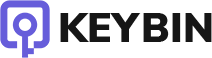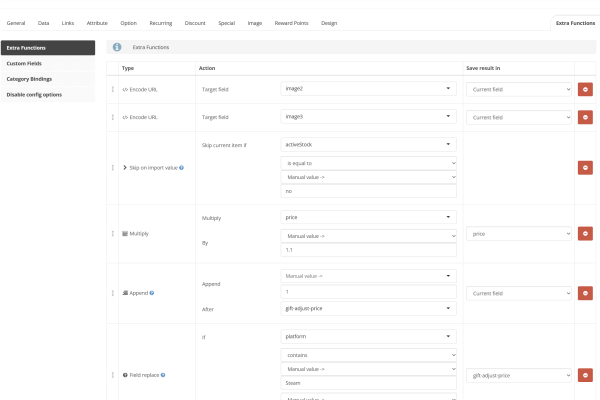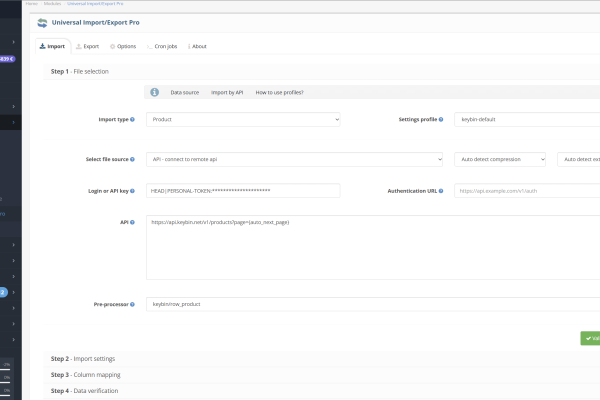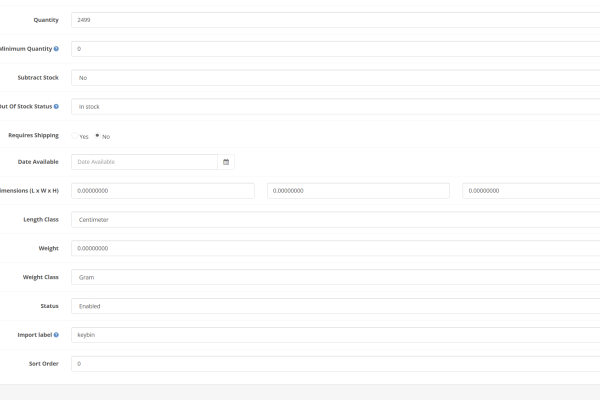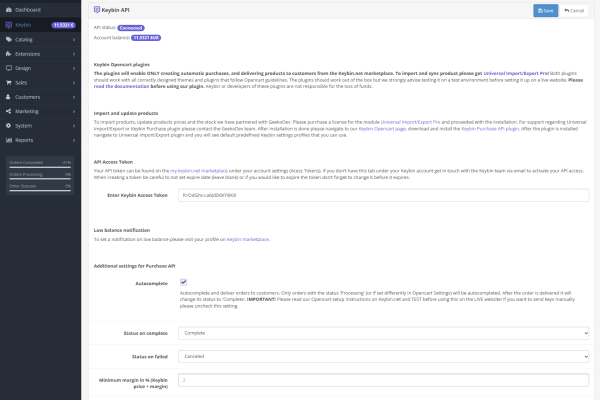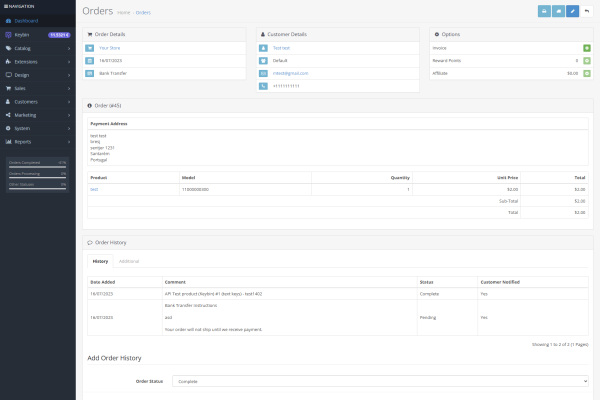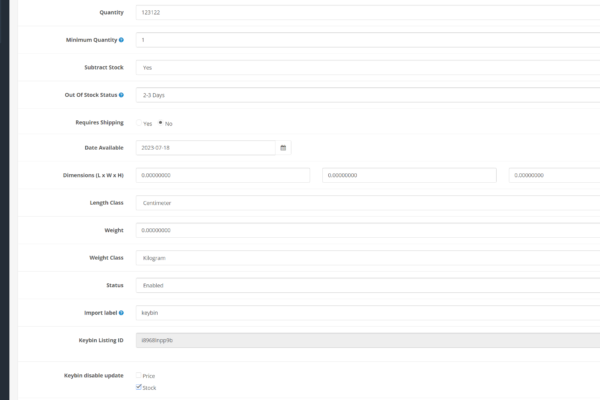Updated: 7.04.2025 | Changelog | ⚠️ After each update please navigate to OC Keybin Settings and hit the Save button!
*To import and update products you need a license of the GeekoDev Import/Export extension. All questions related to the Import/Export extension and Keybin Purchase extension should be redirected to GeekoDev Support.
Keybin Opencart extension.
We have partnered with Opencart Import/Export expert GeekoDev to bring you quality Keybin Opencart API integration.
Start selling digital products in a matter of minutes. Fully automated! No programming knowledge is needed!
Extension features
Import products
Filter imported products depending on price range, platform, category, and much more!
Set margin
Set global margin, fixed margin, the margin by platform, and more!
Update stock and price
Frequently update stock and price via cronjob.
Auto deliver orders
Automatic purchase on Keybin and deliver to the customer.
Codes in email
Send codes to customers via completed order email.
Double-check on checkout
Re-check prices and stock on checkout to avoid failed orders.
Import product info
Images, description, platform, requirements, videos, and more.
Optimized processing
Imports are optimized so they can be run more frequently via cronjob.
Plugin gallery
Keybin guides and things that may come handy when setting your store
About Opencart extensions
Our Keybin Purchase API extension is open source and you can change code according to your needs to the point that is used to connect the Keybin platform and your Opencart store. We don’t take any responsibility for what could occur during the usage of the extension and incompatibility with other extensions or themes. You have to take care that your webshop infrastructure is updated and protected from exploits, and hacks and to protect your Keybin Access tokens. Keep in mind that with Keybin Access tokens, anybody can buy under your account out of the Keybin platform and your webshop so it’s strongly recommended that you don’t save it but rather generate a new token and re-enter your webshop.
The extension should work with all correctly designed themes and extensions that follow Opencart guidelines. The extension should work out of the box but we strongly advise testing it on a test environment before setting it up on a live website.
If you want to change the functions of the Keybin extension it’s strongly advised to create a separate extension so it will work with future updates.
Data provided via API (description, images, videos, platforms,…) is combined from various platforms and the internet. We can’t guarantee provided data it’s right and we strongly suggest checking each product before activating it for the public.
Installing and prepare Opencart
If you already have Opencart installed please skip this step.
We have tested Rabbit Hosting, Digital Ocean, and Hetzner. Basic programming knowledge is required to set up Opencart and cronjobs. Plugin will also run on shared hosting but imports could fail and it could take hours to finish. Keep in mind that sooner or later you will probably need more disk space as the number of products grows, check with the hosting provider that there is the possibility to add disk space. We recommend setting the store on Opencart 3 as it has the best community and plugin support.
Rabbit Hosting
We recommend using the VPS package Sleepy Rabbit (10 € / month, the best deal of the three presented here). We have partnered with Rabbit Hosting and you can get all set up and running for a fee of 25 € + TAX. We were also impressed by the support provided by the Rabbit Hosting staff.
Digital Ocean (click here to activate the affiliate link).
We recommend using Digital OceanOpencart 1 Click App droplet (simple setup, 15 – 30 € / month). Digital Ocean is more expensive than Hetzner or Rabbit Hosting but things are much easier to set up and run out of the box. Please use our listed recommended resources or better when creating an Opencart 3 droplet.
Hetzner (click here to activate the affiliate link and get 20 €).
We recommend using Hetzner Cloud CPX 21 or above with a dedicated vCPU (10 – 20 €). Hetzner is cheaper and stronger than Digital Ocean but might require more programming attention in a later stage. You can use Hetzner Apps to simply install Opencart.
Keep in mind that these packages do not include backups but all three offer simple and cheap backup options.
You might need to adjust some other settings to meet the conditions of the Geeko Dev Import/Export plugin but it should work out of the box. Please refer to the plugin page or get in touch with GeekDev for more info.
Setup extensions
Setting up the plugins is simple. Before you start setting up the plugin your account must be verified and you have to request API access via email [email protected]
Setup steps
1. Make sure that Opencart is installed and setup
2. Get GeekoDev Import/Export license and install the plugin
3. Install the Keybin Purchase API extension, download above
4. Get an API Access token to connect to the Keybin platform (create a token under your Keybin account settings -> Access Tokens). If you set expire date for the access token keep in mind that you will manually have to generate a new token and re-enter it on your Opencart shop!
5. Setup Import in GeekoDev Import/Export plugin. We have prepared some examples of imports that you can select in “Settings Profile”. Follow onscreen instructions. If you change the import setting we advise that you save it under a different name. For more info about import please check the provided documentation on each step of the import or get in touch with GeekoDev Support.
6. Navigate to the Keybin Purchase API extension and follow on-screen instructions to enable Auto Purchases.
7. Check all settings on both plugins and adjust them according to your needs. You can change settings later but keep in mind that new settings will be used on the next import.
Importing products
When you are happy with the set settings you can start importing products.
Auto purchase and delivery
If you want to complete orders manually please don’t enable Autocomplete under the Keybin Opencart plugin. You can complete orders manually simply by entering text codes into the Order Comments field. Don’t forget to check to Notify Customer so customers can receive text keys via email.
When Autocomplete orders are enabled keep in mind that orders reaching the status “Processing” (this can be changed in Opencart settings but we don’t recommend it) will auto-deliver keys! Please check the next Opencart options so you don’t deliver keys for unpaid orders!
1. Under Extensions -> Extensions -> Payments keep in mind that payments that do not authorize/capture payment should not reach “Processing” until the money is with you. For example, a Bank transfer should not have the status “Processing” until you receive money.
2. Under System -> Settings -> Edit Store -> Options -> Processing Order Status: you should check only “Processing” and “Complete” statuses or any other status that you want keys to auto-purchase and send to the customer.
3. Auto purchase works only on products that include the tag “keybin” under product -> Data -> Import label
4. Minimum margin (%) is a safety margin for products that could have a price below your Keybin product purchase price. If the Opencart product price is under the Keybin product price this margin will be used (Keybin product price * Minimum margin in % = customers product price updated at checkout).
5. You have to set up a cronjob to pick orders where keys are not available instantly, more info is below.
We recommend setting cronjob on your server but alternatively, you could also use something like cron-job.org.
When setting cronjob you can use the URL path or absolute path on your server. Settings cronjobs on your server require programmatic knowledge so if you don’t understand things below please consult this with your hosting provider. Below we will show how to do it via the CURL link that you can use also on solutions like cron-job.org. You can set timing differently depending on your server resources and how things work best for you but we recommend running every 5 minutes. Below are 2 examples but your setting could be different.
*/5 * * * * curl https://[inset-your-domain]/keybin_cron.php
or like this, recommended
*/5 * * * * /usr/bin/php /var/www/[domain-path]/keybin_cron.php
Before enabling Auto purchase please test it with all enabled payment methods as otherwise, you could send keys to the customers before receiving money!
Testing
After the product import is finished please make test purchases on our test products:
– 11000000300 @ API Test product (Keybin) #1 (text keys)
– 10000048370 @ API Test product (Keybin) #2 (text keys)
– 10000048369 @ API Test product (Keybin) #3 (image keys)
When ordering test products we won’t deduce a balance from your account and orders with test products will have the order status “test” (on the Keybin platform).
Delivering orders via Autocomplete
Orders are sent to the Keybin platform only for Opencart orders with the status “Processing” or if set differently under shop settings. Until the order reaches the status “Processing” no purchase will be made on the Keybin platform. After the Opencart order reaches the status “Processing” the system will purchase products on Keybin and deliver bought products to the customer. At the same time, the Opencart order status is set to “Complete”. The customer will receive a completed order email with activation codes for the products included. In this way, we can avoid orders being created and sent out if payments fail. So keep in mind that after you receive payment (in the case of Bank Transfer or a similar payment method) you should set the order status to “Processing” so the order can be delivered and Completed.
Delivering orders manually.
When delivering manually you can paste keys in the Order Comment section, check to Notify Customer and press Add History to the order. If you deliver orders manually you don’t need the Keybin Purchase API extension.
Disable update of stock and price
Now you can disable product stock or price updates via the dedicated checkbox from the Product Data page. When the checkbox is enabled imports (Geeko – Universal Import PRO) will not update stock or/and price. This could come in handy when you don’t want to change product prices or stock, Keep in mind that all settings for minimum margin and stock are still working in the background and orders will fail or price will update if the price is bigger than the minimum margin set in Opencart Keybin extension Settings or there is no stock on Keybin.
More reliable purchases
We have changed the flow when creating orders. If the currently saved offer/listingID that was added via import/update is disabled, extension will try to find other active offers (best offer with stock) from Keybin and proceed with the purchase. The minimum margin from Opencart Keybin extension Settings is applied if the price changes above the minimum margin calculation. Under the Product “Data” tab you can find the currently used Keybin Listing ID (only for products that were purchased).
Webhooks – recommended but require more resources
Webhooks are a way for the Keybin platform and your OC store to communicate with each other in real-time. Instead of a user polling a server to check for updates, the server sends data to a specified URL whenever a certain event occurs. This allows instant data updates, making webhooks useful for integrating different services or automating workflows.
Webhooks are very important to have instant updates for stock and price. We recommend turning on two Webhook endpoints: listing_create and listing_update. Other Webhooks endpoints (product_create and product_remove) should be used only by advanced users/developers as they might need more customization to fit the product creation flow.
To enable Webhooks, navigate to Extensions -> Modules -> Keybin Webhook Margin 🪝 and enable the Module. Follow on-screen instructions to set up Webhooks.
If you encounter any problems or find bugs, please send us an email at [email protected] or contact the GeekoDev support team. Remember to do proper testing before going live.
Opencart themes and extension
If you are searching for Opencart themes, we suggest looking at Themeforest. Before purchasing a theme make sure to check that it’s Opencart compatible and that it has regular updates.
If you are searching for extensions you can check the official Opencart Extension page or GeekoDev where you can get premium Opencart Extensions
About our recommendations
We make extensive research on the market so we can recommend you best extension to build your digital shop. As researching and testing extensions take a lot of time we might use affiliate links that help us understand how much interest is generated. Affiliate analytics will help us to understand what should we focus in the future. All profit from affiliate purchases will be donated at end of each year to the charity.
Website hosting
We advise using VPS solutions with recommended server resources:
3 GB RAM
60-80GB SSD
2 CPUs CORE
SSH/cronjob set up access
PHP 7.4 or above
Shared hosting solutions are not advised and should be avoided. You can use any VPS/Cloud solutions that offer recommended or better resources.